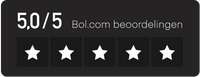This phenomenon of filament coming out of a 3D printer's nozzle when it is hot is commonly referred to as "bleeding" or "stringing." This happens because the heat from the nozzle melts the filament, and due to gravity or pressure in the filament drive, the melted filament drips out of the nozzle even when the printer is not actively extruding.
Stringing is particularly noticeable when the printer switches between different sections of the print without extruding. This can leave thin strands of plastic across the print, which can affect the quality and appearance of the final product. Adjusting the printer's retraction settings can help minimize this problem.
To solve the problem of feathering or stringing in 3D printing, you can try several strategies:
- Adjust Retraction Settings: Retraction is a feature in 3D printing where the printer retracts the filament when switching between print areas. Adjusting retraction distance and speed can help prevent leakage. A longer retraction distance or higher speed may be necessary, but be careful as too much retraction can cause other problems.
- Optimizing Printing Temperature: Printing at too high a temperature can cause excessive feathering. Try lowering the print temperature in small increments to find a balance where the filament melts properly without excessive feathering.
- Print Speed Adjustments: A slower print speed can give the filament more time to cool and solidify, reducing stringing.
- Using filament with dry and appropriate storage: Moisture in the filament can cause feathering and stringing. Store the filament in a dry, airtight container with desiccants to keep it dry.
- Nozzle Cleaning and Maintenance: Clean the nozzle regularly to ensure there are no partial clogs or debris that could contribute to leakage.
- Coasting and Wiping Settings: Some slicer software offers 'coasting' and 'wiping' settings. Coasting stops extrusion just before the end of a print segment, while wiping moves the nozzle over the last part of the segment to prevent feathering.
- Z-Hop: Activating Z-Hop can help. This feature raises the nozzle slightly when switching between sections to reduce the likelihood of leaked filament being dragged across the print.
- Anti-spill shields or prime towers: Some slicers allow you to add additional features such as shields or towers that are printed alongside your main print. These structures provide a place for filament leakage other than your print.
- Calibrate your printer: Make sure your printer is well calibrated. A poorly calibrated printer can make leakage problems worse.
- Choose the right filament: Some filaments are more prone to shedding than others. For example, PLA is less prone to leaking than ABS or PETG.
Retraction length:
Increasing the retraction length pulls more filament out of the nozzle. This can be effective if the leakage is moderate and occurs over a long period of time when the nozzle is inactive.
However, too much retraction can lead to other problems such as blockages or filament retracted too far, which can cause problems when restarting the nozzle.
Retraction speed:
Increasing the retraction speed can help reduce leakage by quickly relieving pressure in the nozzle. This can be particularly effective if feathering occurs quickly once the printhead stops.
If the retraction speed is too high, it can cause filament wear or cause the stepper motor to skip steps, resulting in inconsistent retraction.
Steps to follow:
Small Steps: Adjust in small increments to find the optimal setting without overdoing it and causing new problems.
Test Prints: Perform a test print after each adjustment to check for improvements and possible new problems.
Adjust individually: Adjust one setting at a time to isolate which change has an effect.
Experimentation is key as the optimal settings may vary depending on your printer, filament and specific print job.